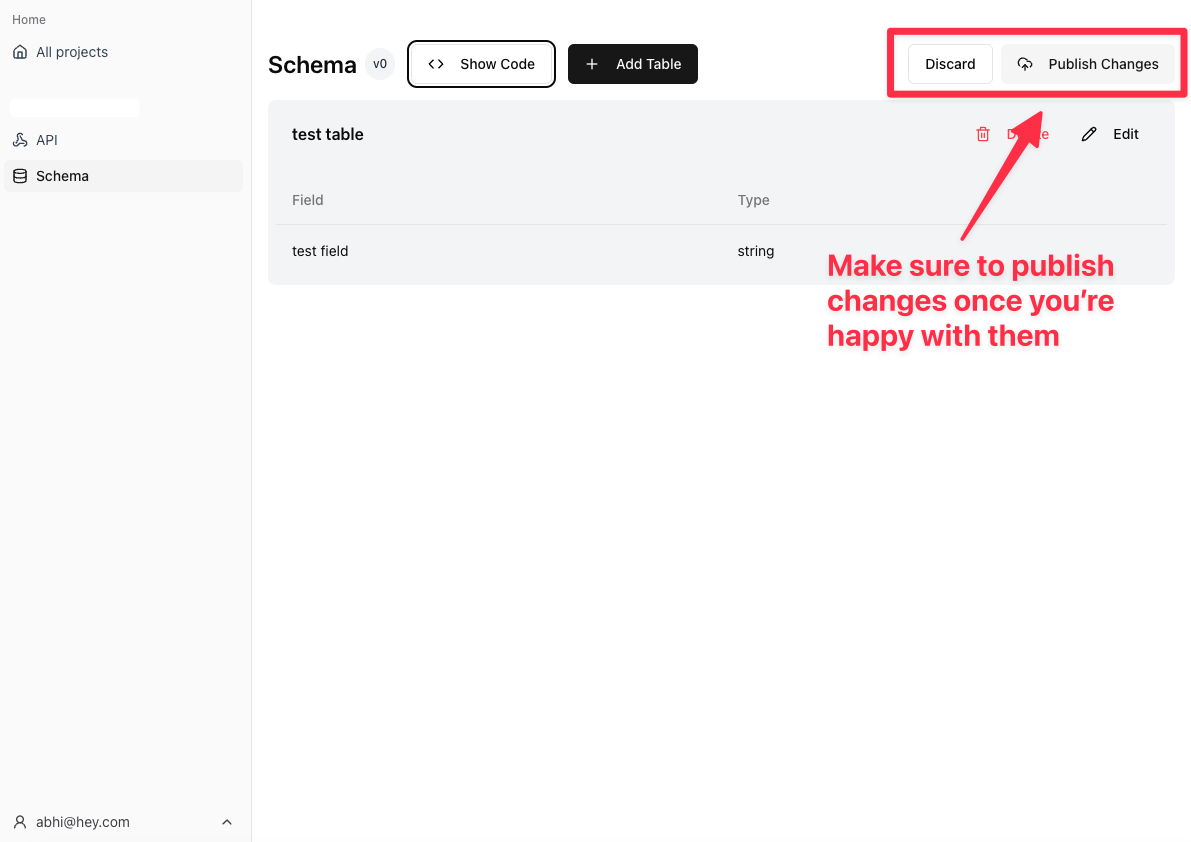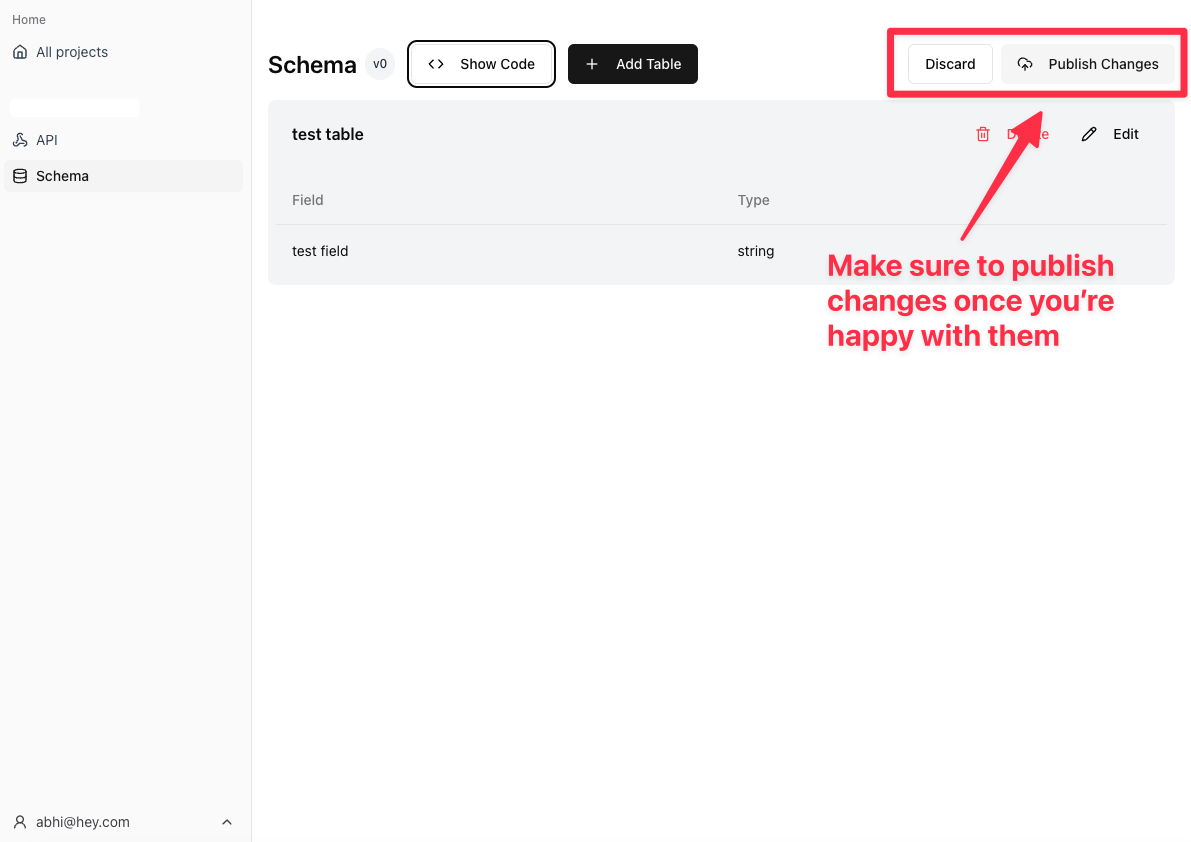Create your project
1
Navigate to the Dashboard
Head to https://app.basic.tech to begin creating your project.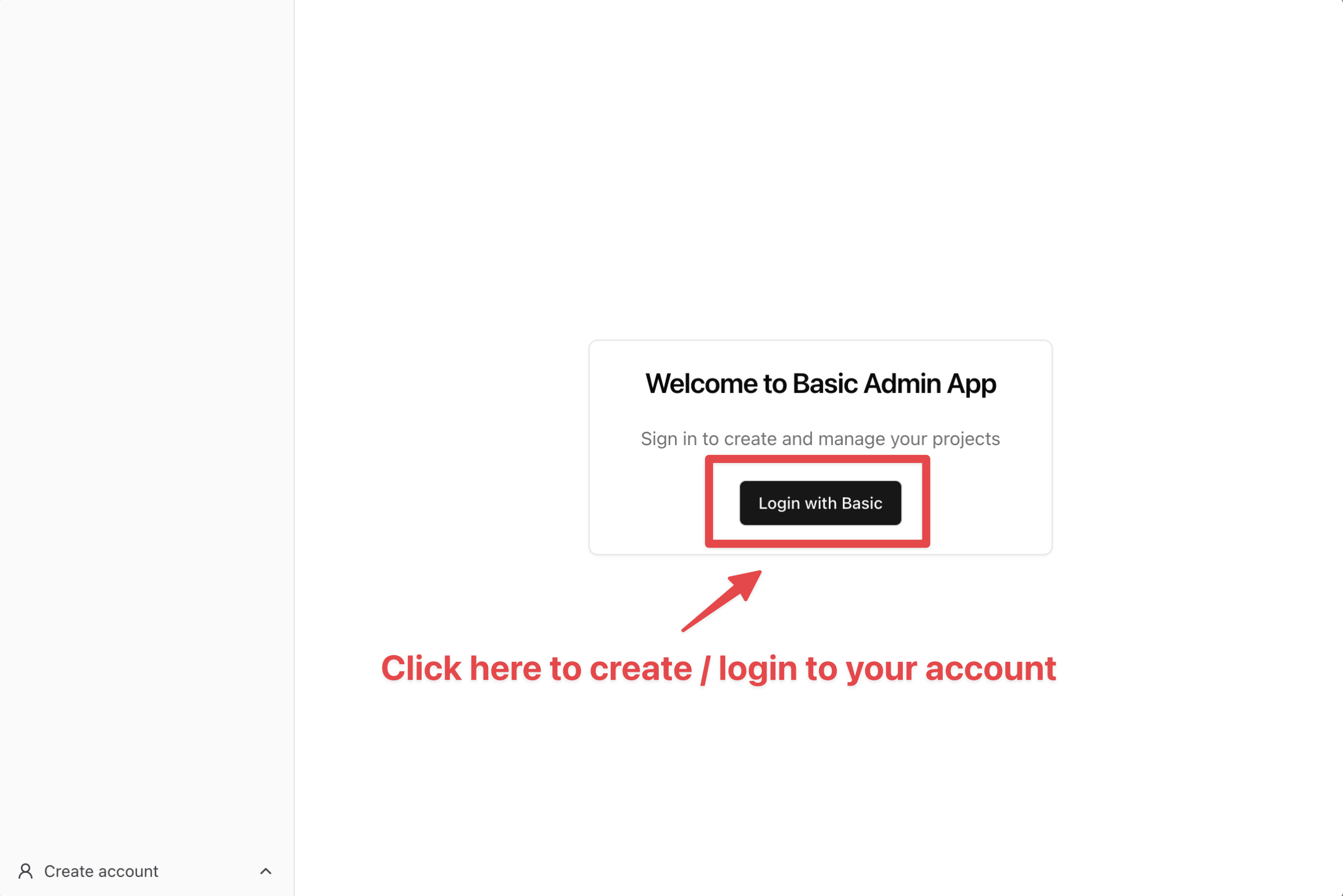
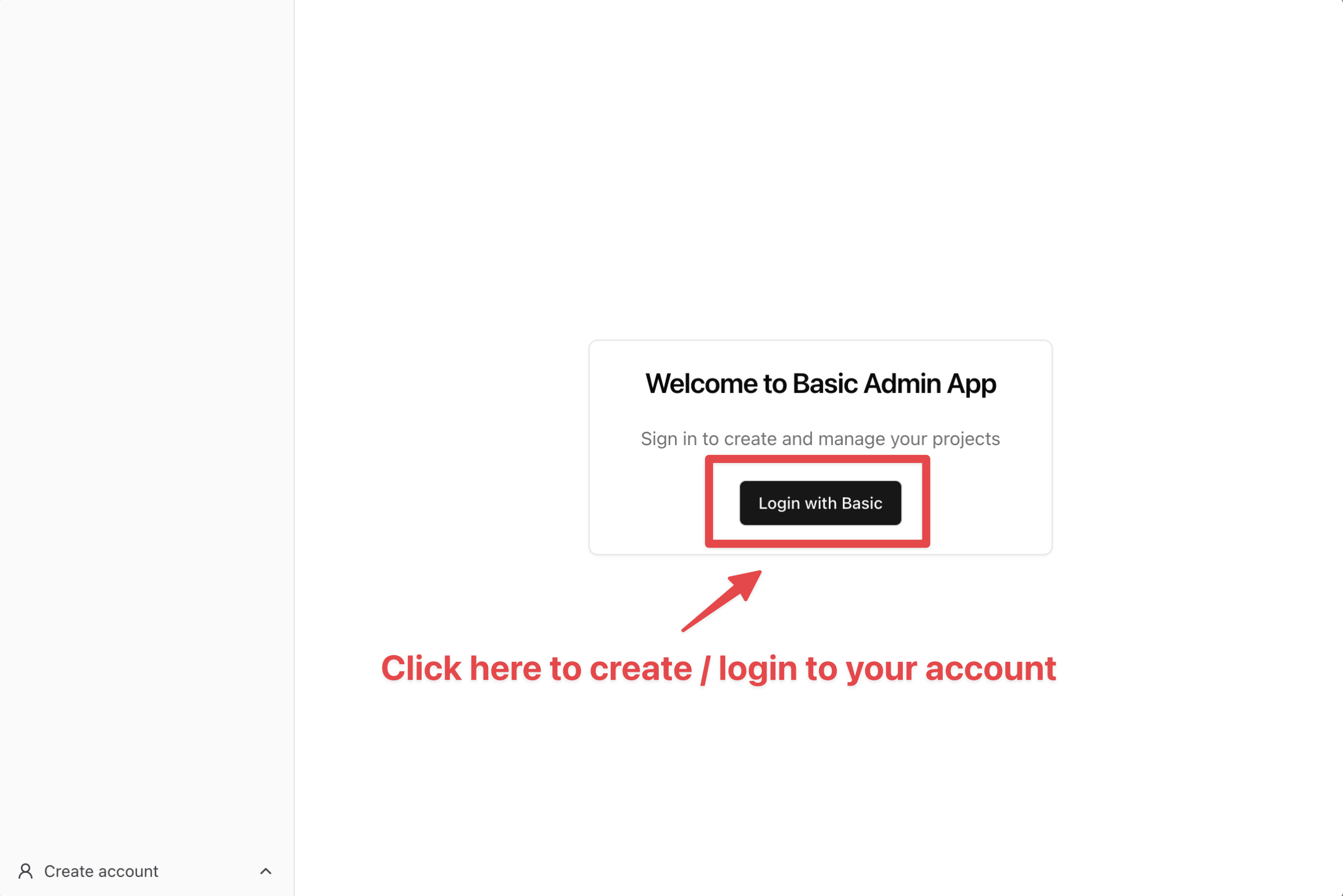
2
Login / Signup with Basic
Login with your Basic account. If you don’t have one yet, signup to Basic.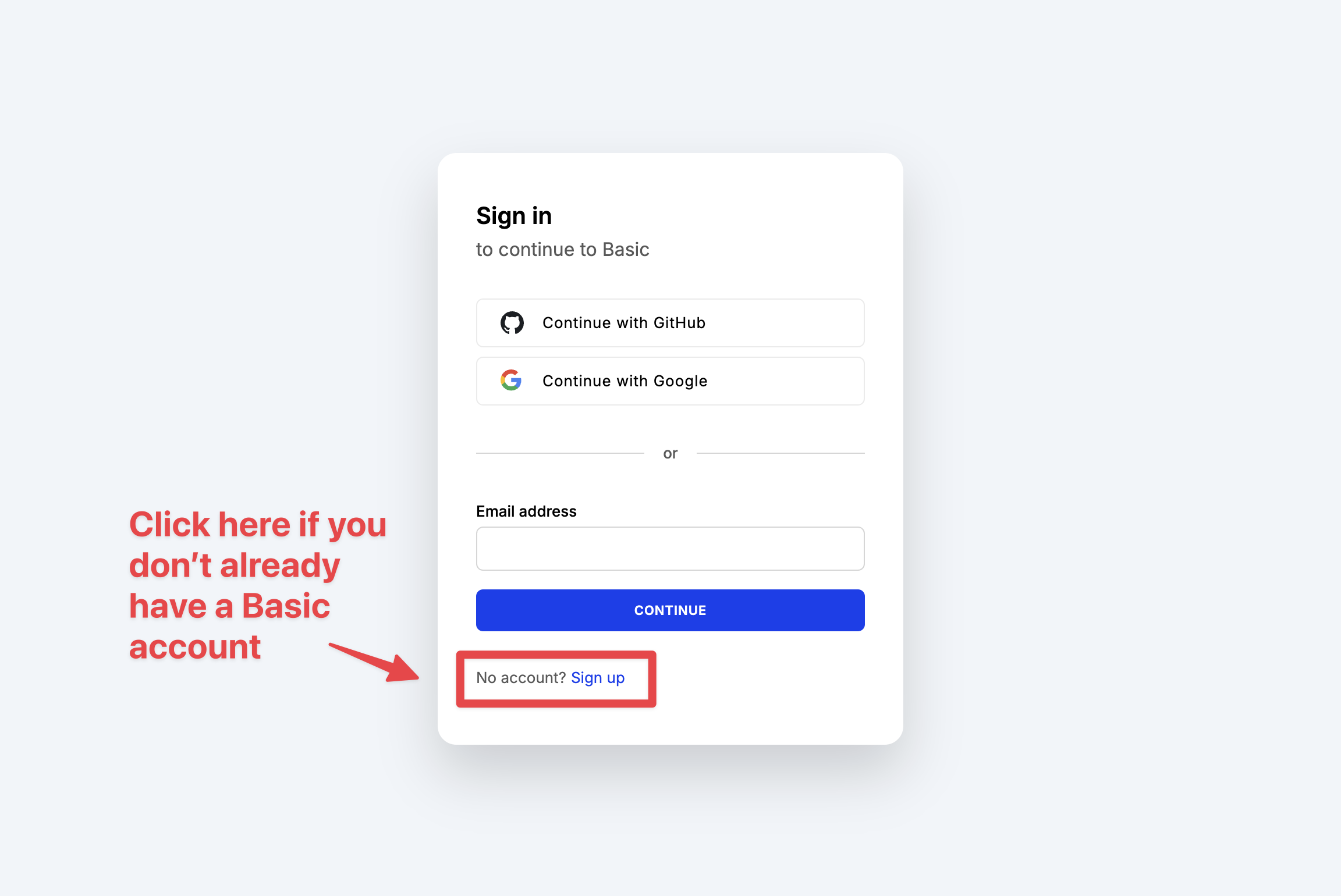
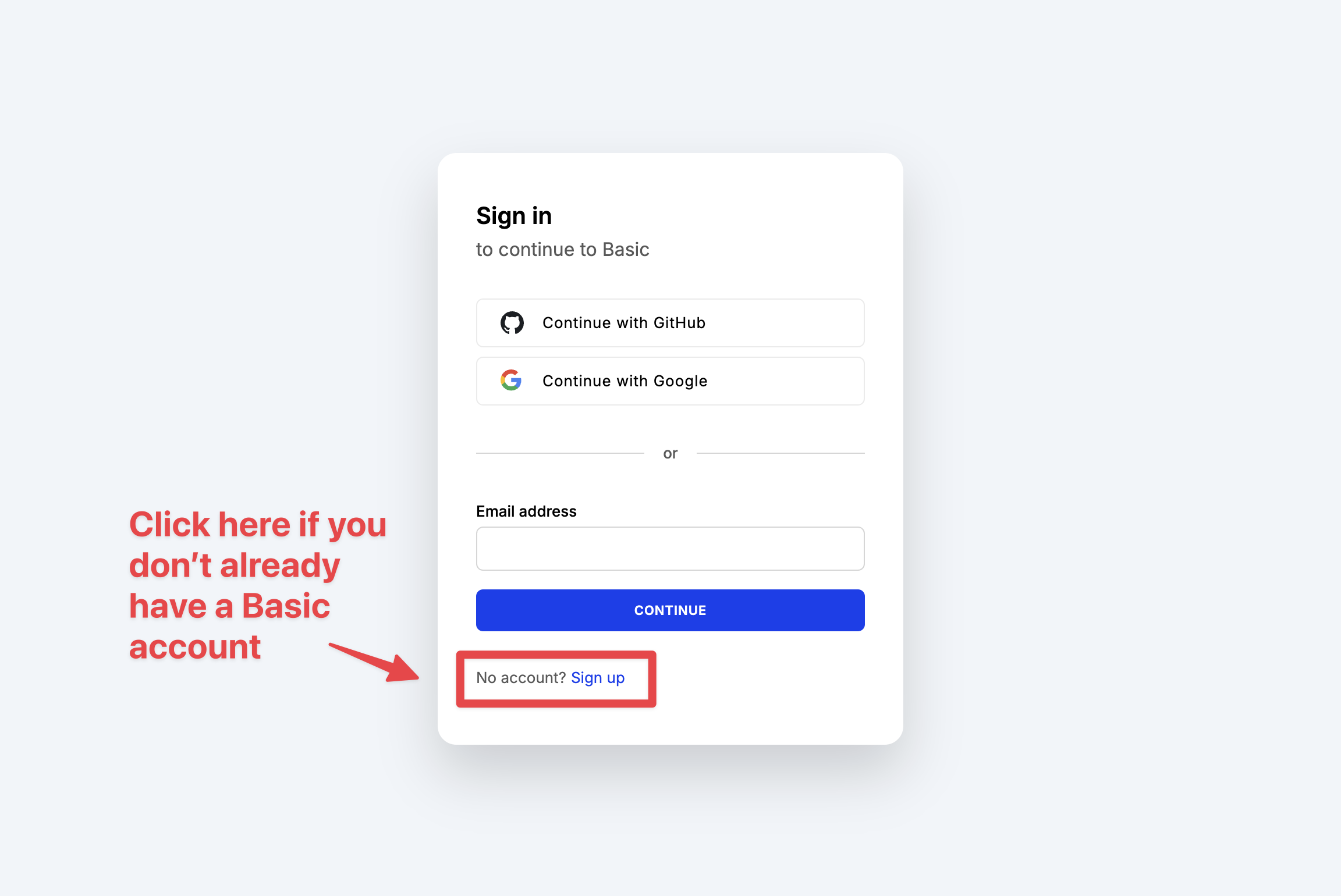
3
Create your project
After creating your Basic account, head to the Dashboard and create a new project.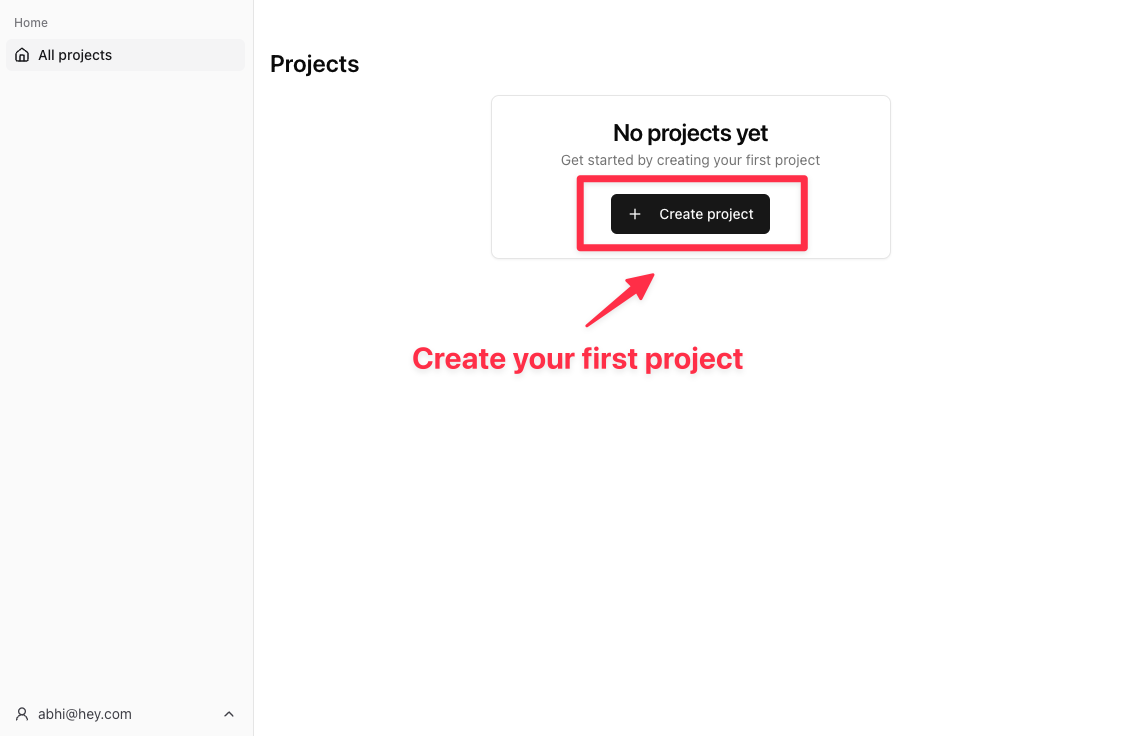
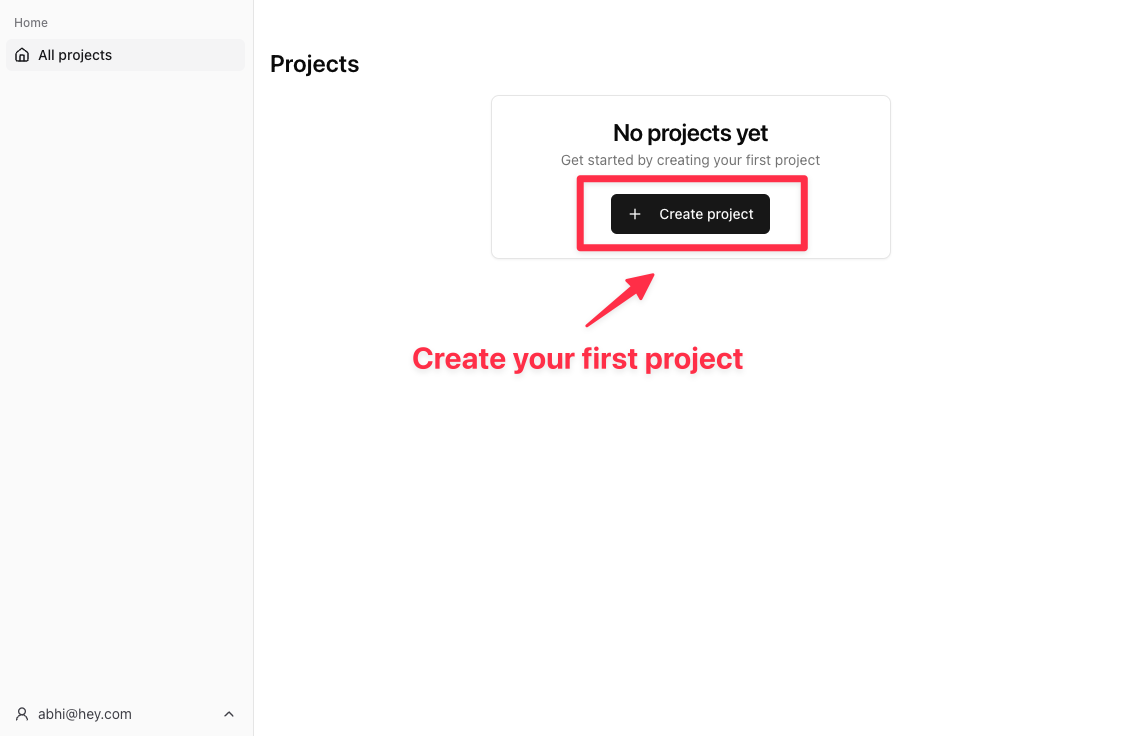
4
Add your project details
Use the form to create a project with a unique name and slug. Make sure not to leave the name or slug fields blank.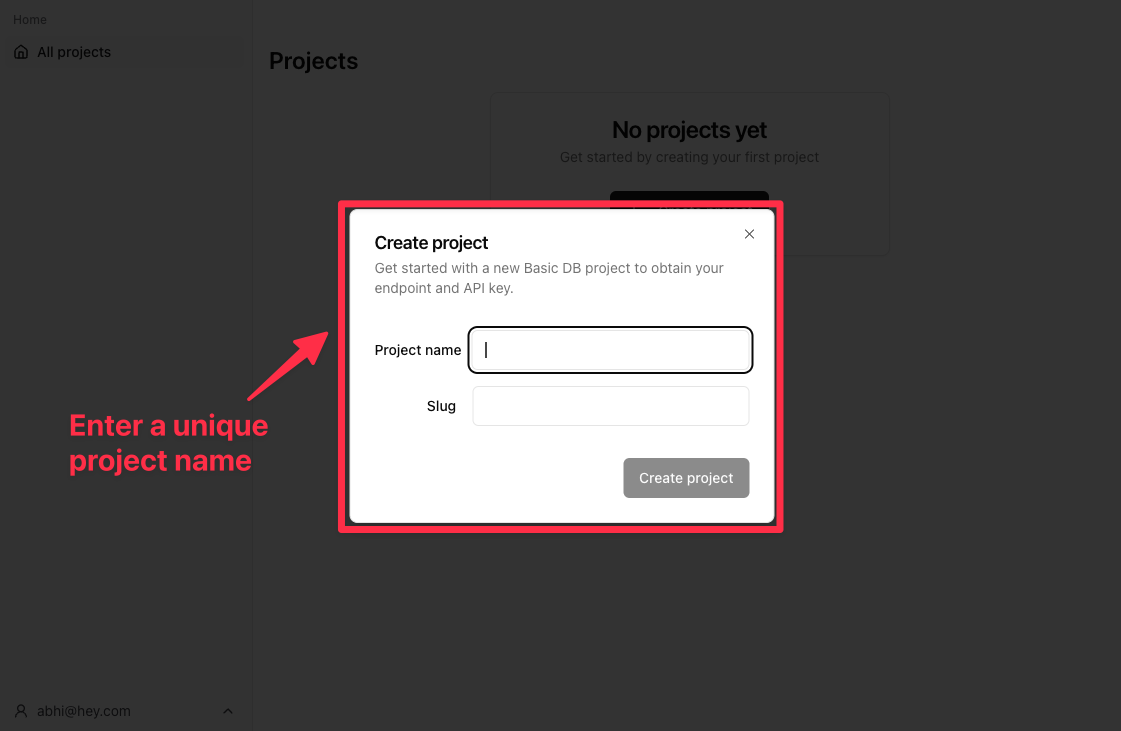
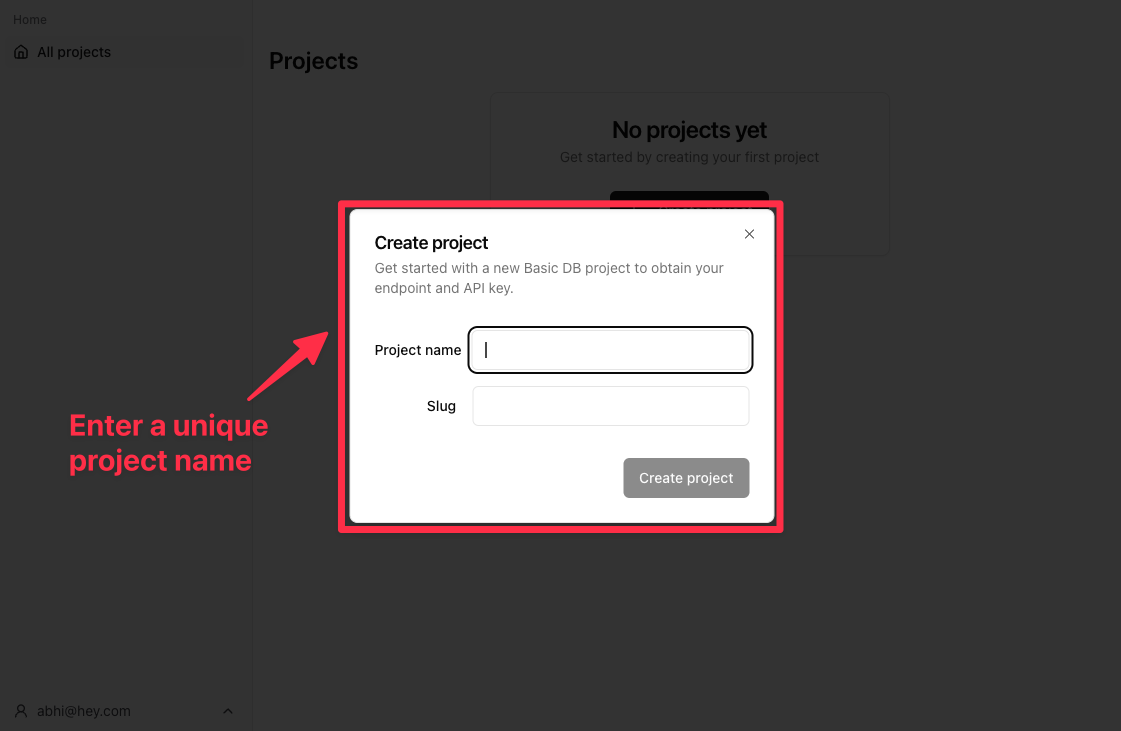
5
Manage your projects
This page allows you to view all your projects and manage them. To view project details, click into any of them.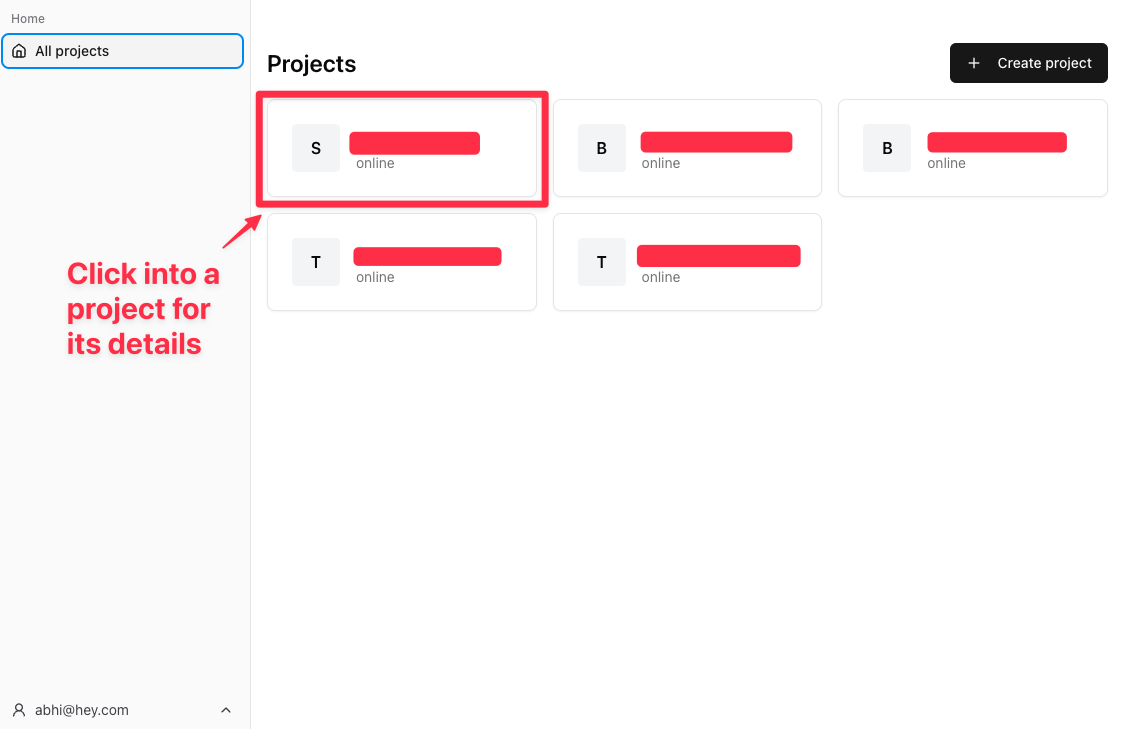
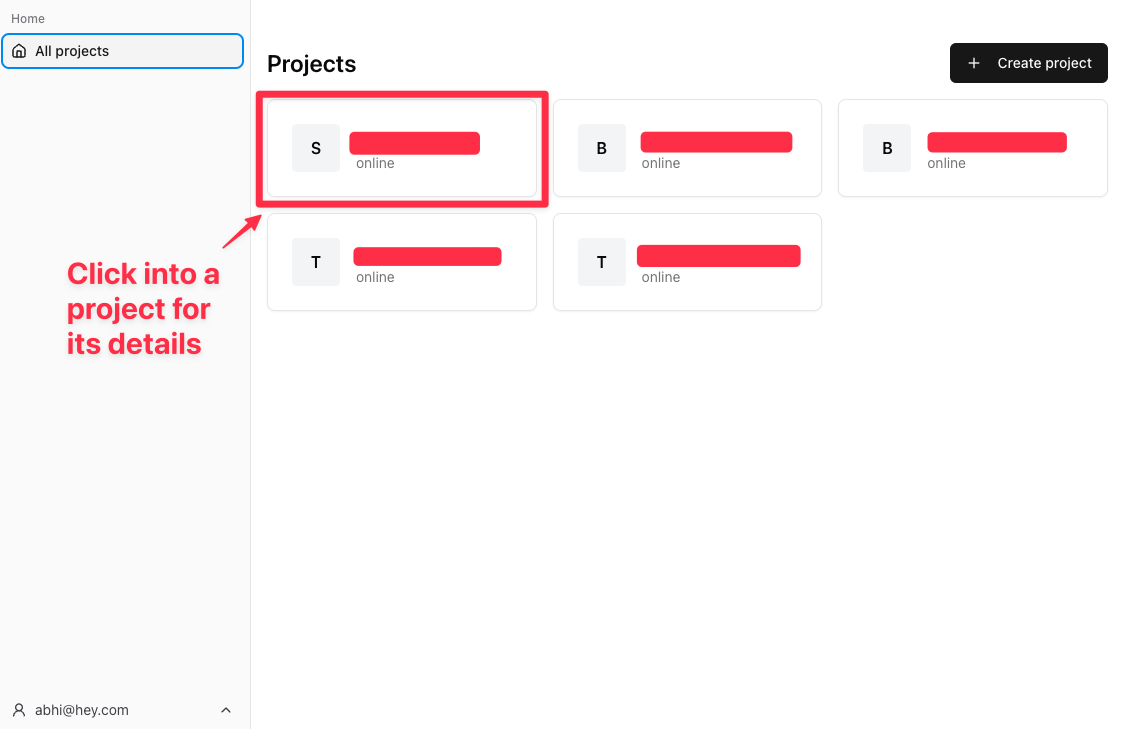
6
Note your project ID, database URL, and API key (keep this a secret!)
You’ll need these if you’re using the API to connect to your database. Store them securely.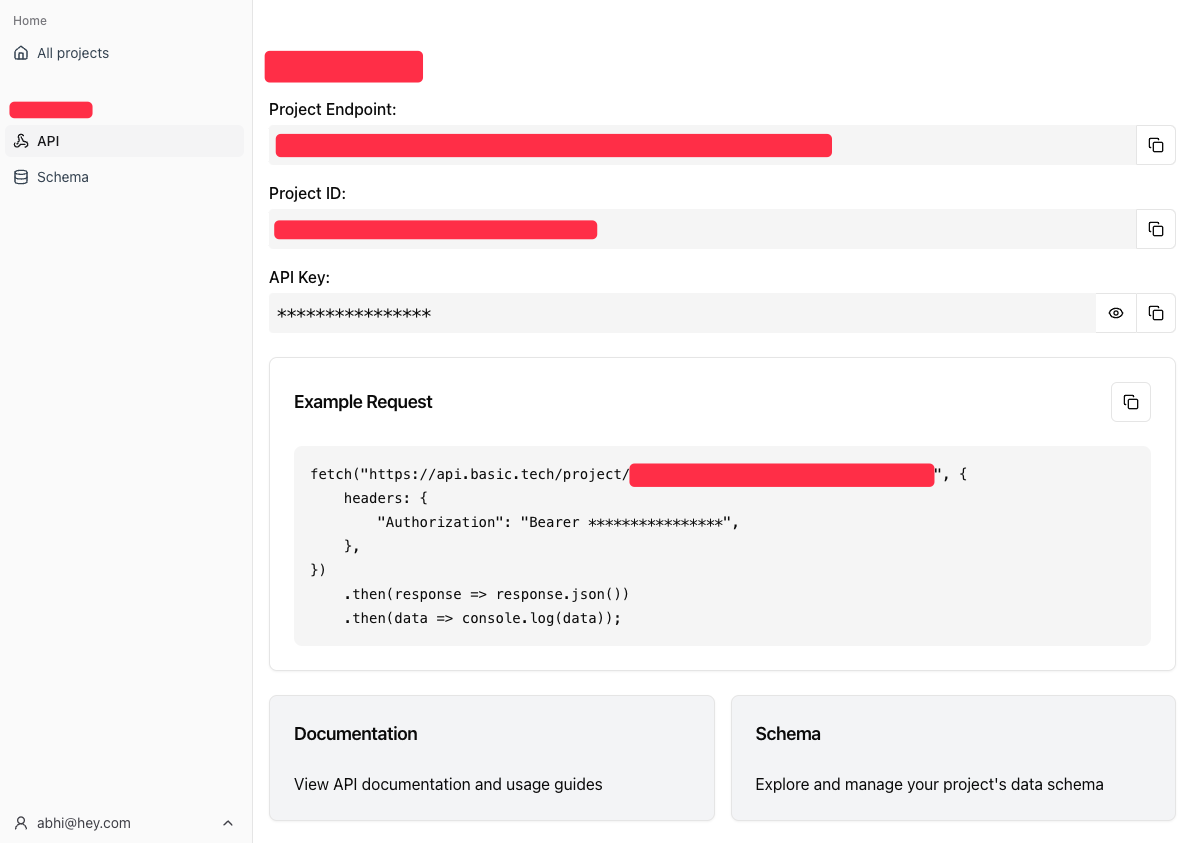
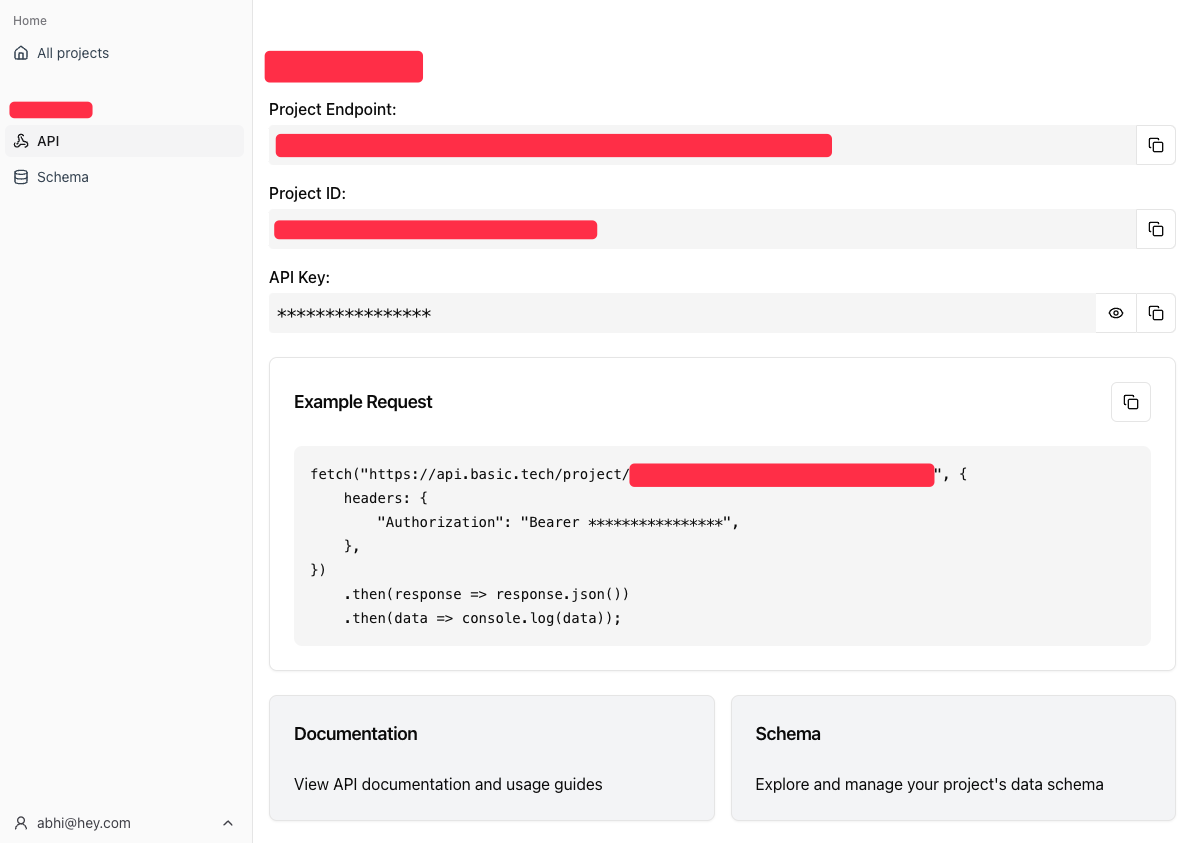
7
(Optional) You can test everything is working by making a sample fetch request to your database:
Make sure to replace
<YOUR_PROJECT_ID> and <YOUR_API_KEY>.GET Project Details
Create your schema
1
Create your schema
There are two ways to create your schema, either using the table UI, or by using the code editor. Let’s explore the table UI first.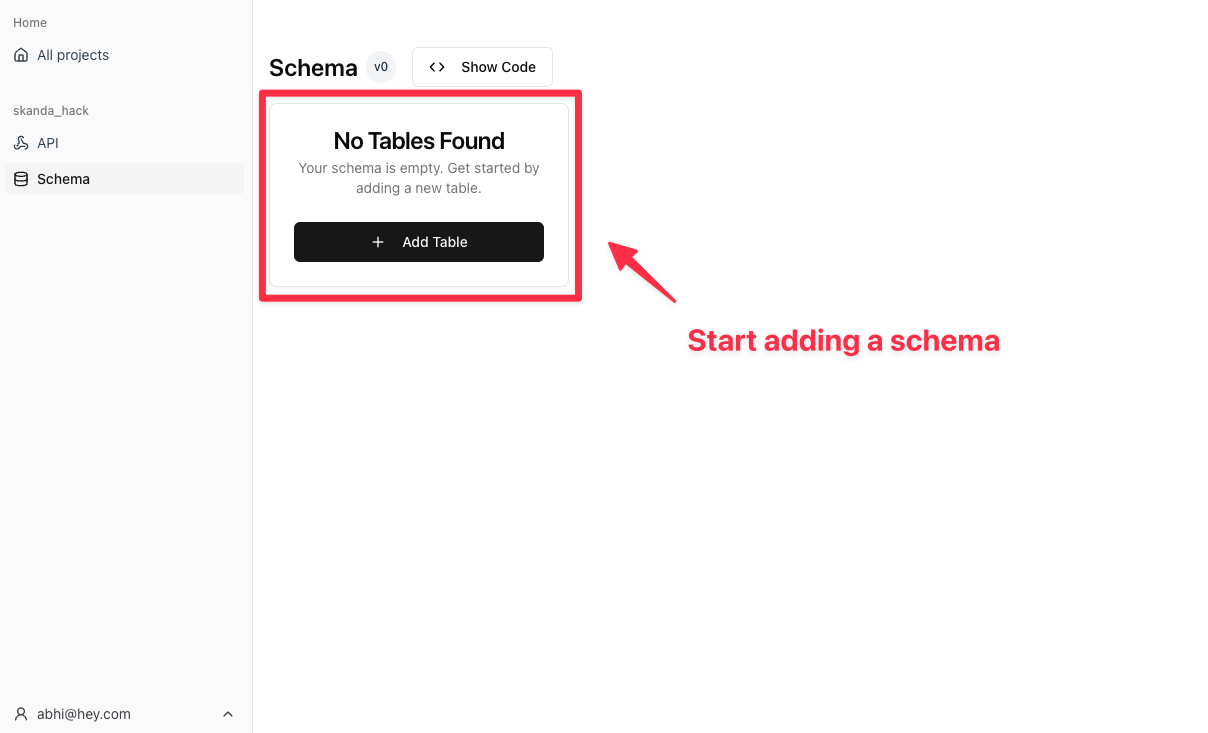
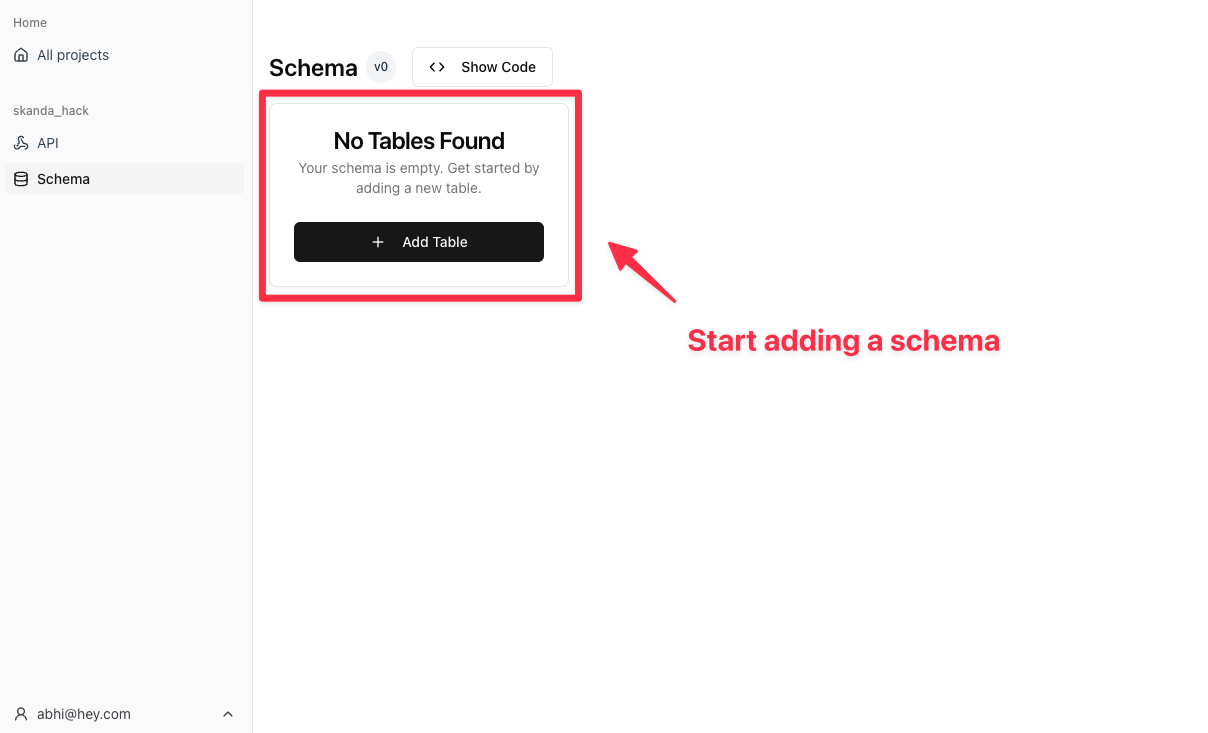
2
Add a new table
Give your table a unique name, and add fields to it. Fields need to have a unique name within each table, and you can use the dropdown to select the type of each field.Fields can take on the following types: 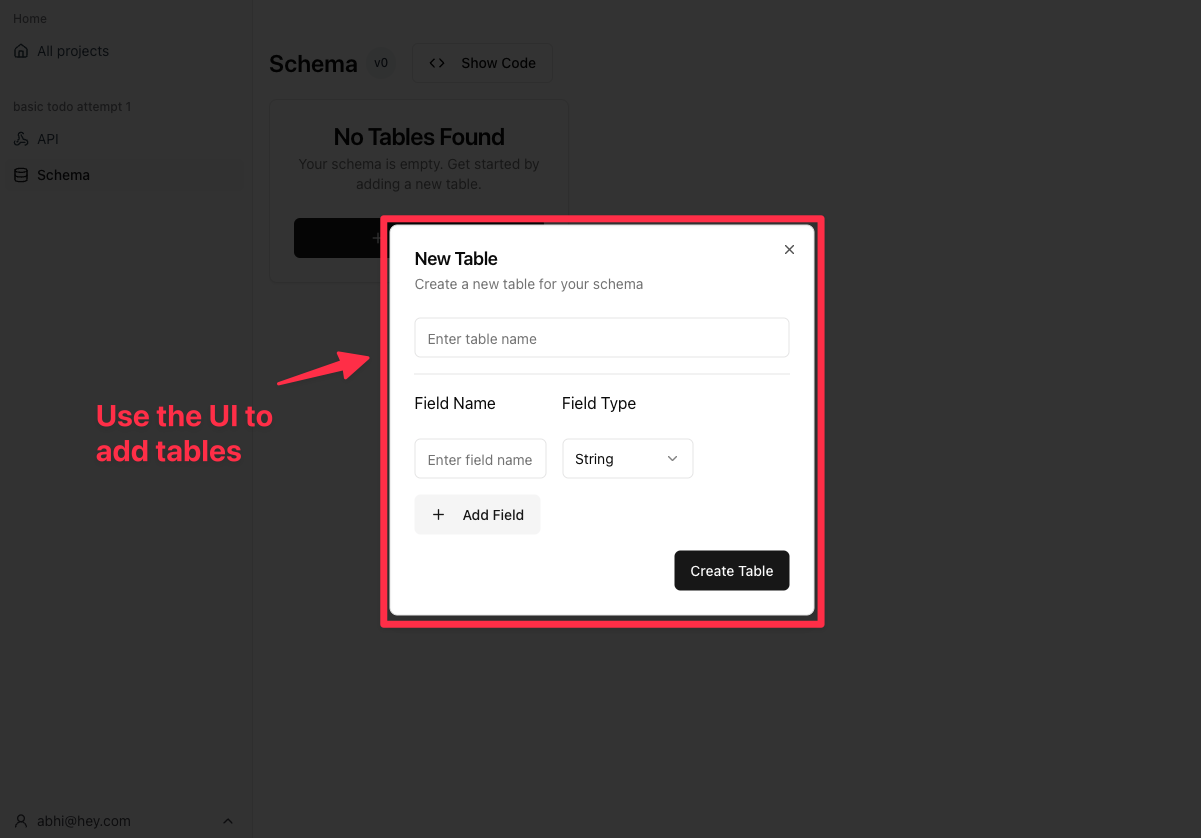
string, number, boolean, json.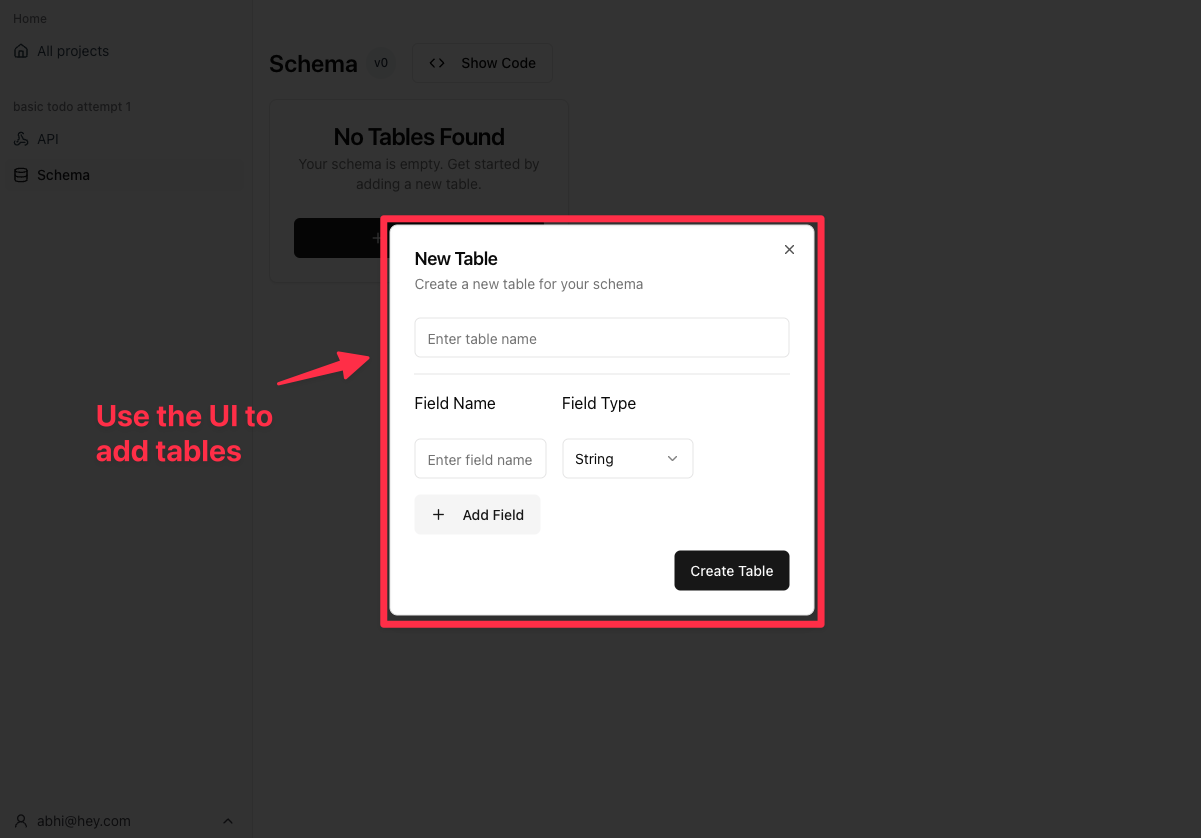
3
(Optional) Edit your schema with the code editor
You can also edit your schema with the code editor.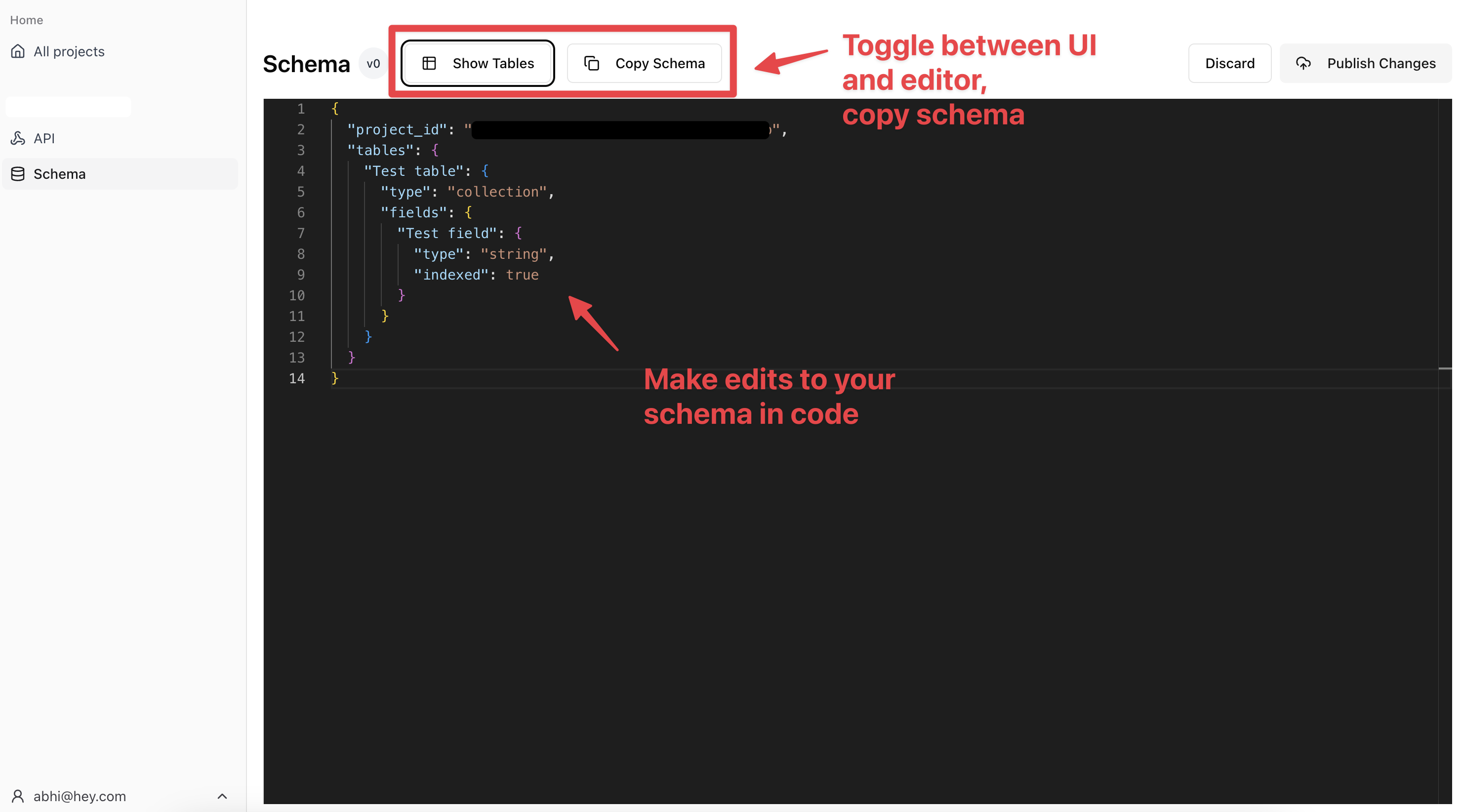
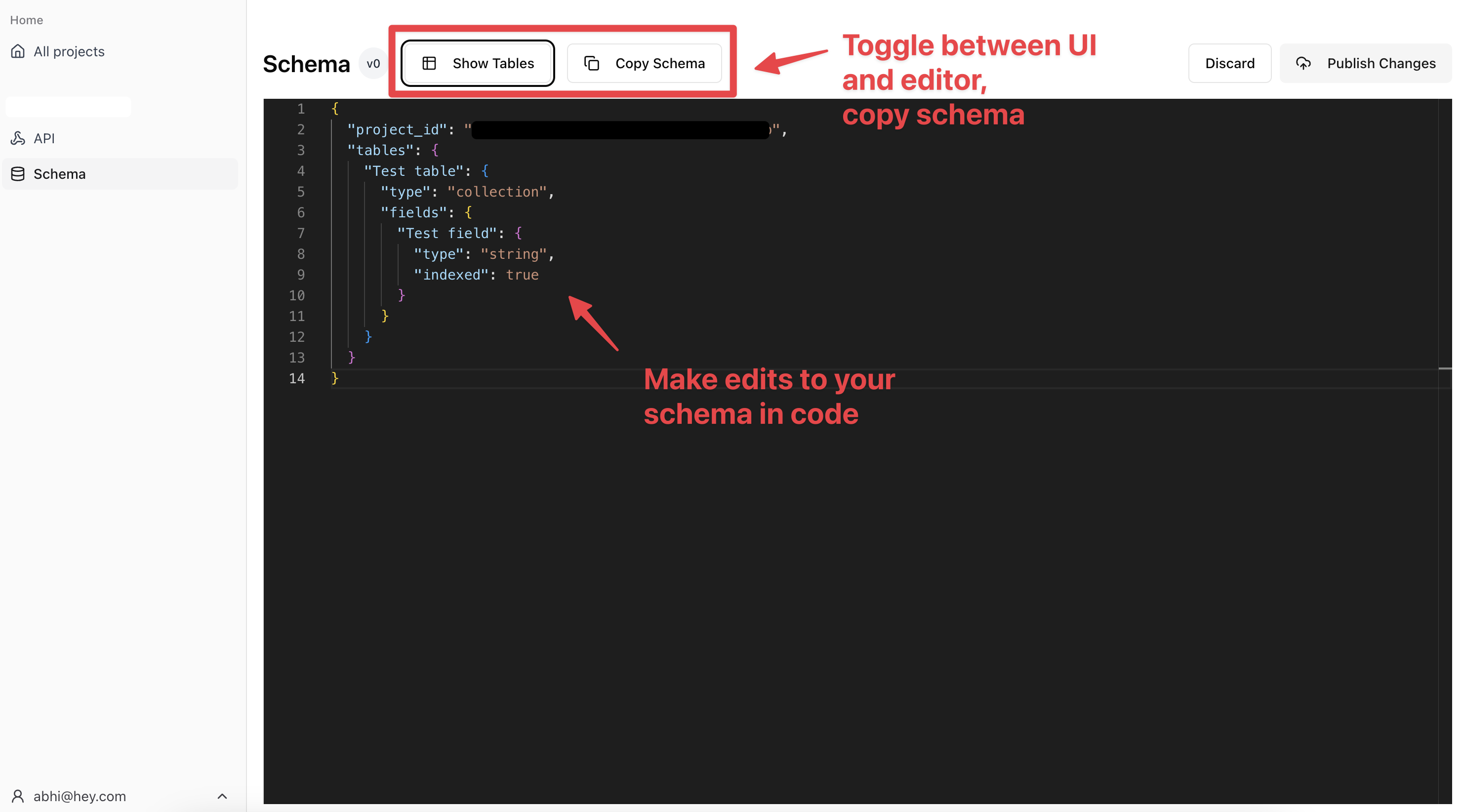
4
Publish your changes
Once you’ve added your tables, you can publish your changes. Upon publishing, you’ll notice your version number has been automatically incremented.You may also discard changes if you’d like to revert to the existing version.